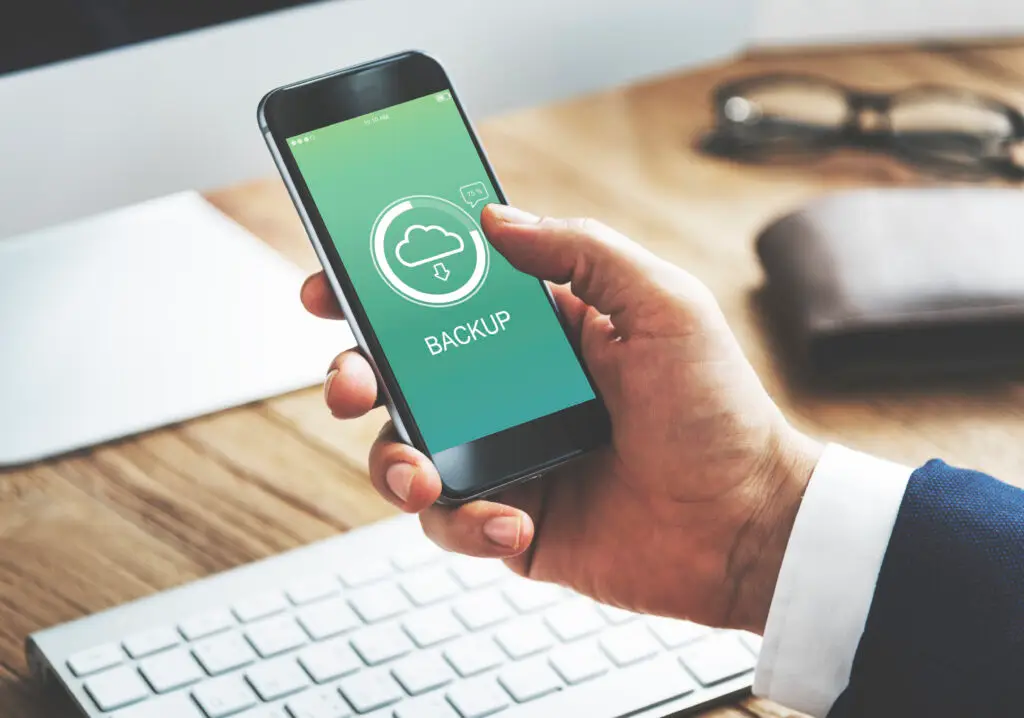
Preparing your smartphone for repair is essential, especially when it comes to safeguarding your data. Whether it’s precious photos, important contacts, or essential apps, losing your data during a repair can be frustrating. Here’s a step-by-step guide on how to back up your data before handing your phone over to a repair service.
1. Use Cloud Storage
Cloud storage services like Google Drive, iCloud, or OneDrive offer a simple way to back up your data automatically. Here’s how:
- iPhone: Go to Settings > [your name] > iCloud > iCloud Backup, and toggle on “iCloud Backup.” Tap “Back Up Now” to start the process.
- Android: Go to Settings > Google > Backup, and ensure “Back up to Google Drive” is turned on. Tap “Back Up Now” to initiate a backup.
Cloud backups typically include photos, contacts, calendar events, and app data. This method is convenient because it keeps your data safe and easily accessible from any device.
2. Manually Backup to a Computer
If you prefer having a local copy of your data, backing up to a computer is a reliable option.
- iPhone: Connect your phone to your computer and open iTunes (or Finder on macOS Catalina and later). Select your device, click “Back Up Now,” and wait for the process to complete.
- Android: Connect your phone to your computer via USB. Drag and drop important files, such as photos, videos, and documents, into a folder on your computer.
This method ensures that you have a physical copy of your data, which can be restored later if needed.
3. Backup Contacts and Messages
Contacts and messages are often the most critical data on your phone. Here’s how to back them up:
- Contacts: On iPhone, ensure your contacts are synced with iCloud. On Android, sync your contacts with Google by going to Settings > Accounts > Google > [your account] > Sync Contacts.
- Messages: For iPhone, use iCloud to back up your messages. For Android, apps like SMS Backup & Restore can help save your text messages and call logs to Google Drive or local storage.
4. Backup Photos and Videos
To ensure your memories are safe, back up your photos and videos specifically:
- iPhone: Use iCloud Photos to automatically upload your media to the cloud, or manually transfer them to your computer using iTunes or the Photos app.
- Android: Google Photos can automatically back up photos and videos. Alternatively, connect your phone to a computer and manually transfer the files.
5. Backup App Data
For apps, especially those containing personal data, you’ll want to ensure that their information is backed up:
- iPhone: Most app data is backed up through iCloud if the app supports it.
- Android: Go to Settings > Google > Backup, and make sure “App data” is selected.
Final Steps Before Repair
After backing up your data, consider removing your SIM card and microSD card, and logging out of accounts like Google or Apple ID to ensure your personal information stays secure. Resetting your phone to factory settings before sending it for repair can also help protect your privacy.
By following these steps, you can ensure that your data is safe and ready to be restored once your phone is back in working condition.

