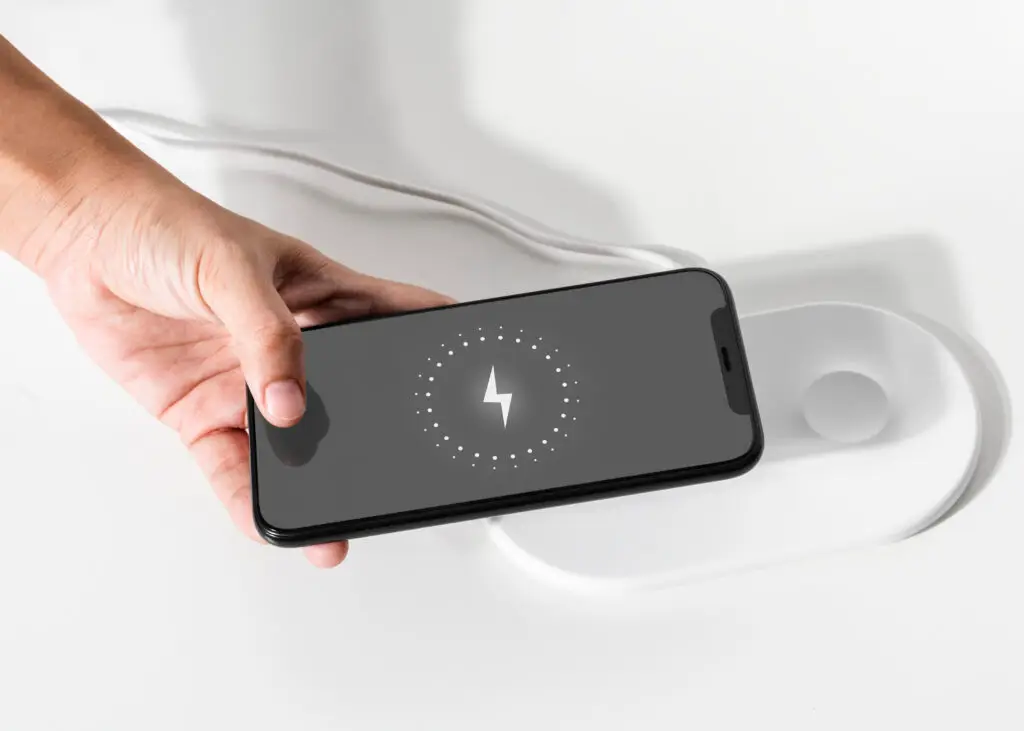
In our increasingly digital world, a long-lasting phone battery is essential. While smartphones offer powerful features, they often come at the cost of battery life. However, with a few simple adjustments, you can extend your phone’s battery life and make it through the day without needing a charge. Here are five easy tips to help you get the most out of your battery.
1. Reduce Screen Brightness
Your phone’s display is one of the biggest drains on battery life. Reducing screen brightness is a quick and effective way to save power. Instead of keeping your brightness on maximum, lower it to a comfortable level or enable automatic brightness, which adjusts based on your environment. Additionally, using dark mode, especially on OLED screens, can further conserve battery.
2. Limit Background App Activity
Apps running in the background can quietly drain your battery. To extend battery life, limit background activity for apps you don’t need constantly running. On an iPhone, go to Settings > General > Background App Refresh and toggle off unnecessary apps. On Android, go to Settings > Apps > [select the app] > Battery and restrict background activity.
3. Turn Off Unnecessary Features
Features like Bluetooth, Wi-Fi, and GPS are convenient but can consume a lot of battery power if left on when not in use. Turn off these features when you don’t need them. For example, disable Wi-Fi and Bluetooth when you’re away from home, and only turn on GPS when you’re using navigation apps. You can quickly toggle these features on and off through your phone’s control center or settings menu.
4. Use Battery Saver Mode
Most smartphones come with a built-in battery saver mode designed to extend battery life by reducing performance and limiting background processes. Activate battery saver mode when your battery is running low or when you know you’ll be away from a charger for an extended period. On both iPhone and Android, you can easily enable this feature through the settings menu.
5. Manage App Notifications
Constant notifications can wake your phone screen and consume battery power. Review your app notifications and disable alerts from apps that aren’t essential. On iPhone, go to Settings > Notifications and customize which apps can send notifications. On Android, go to Settings > Notifications > App Notifications to manage your alerts. Fewer notifications mean your phone stays in standby mode longer, conserving battery life.
By following these five easy tips, you can significantly extend your phone’s battery life, ensuring that it lasts throughout the day and beyond.
